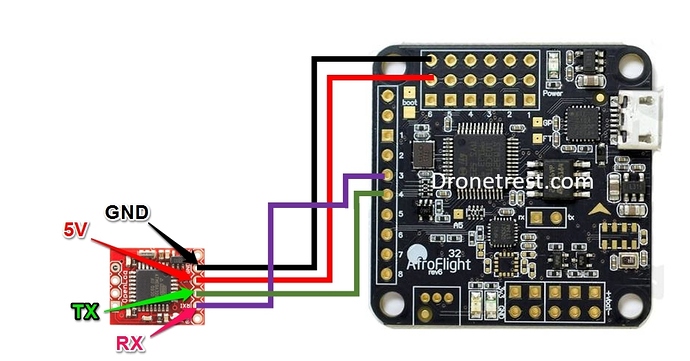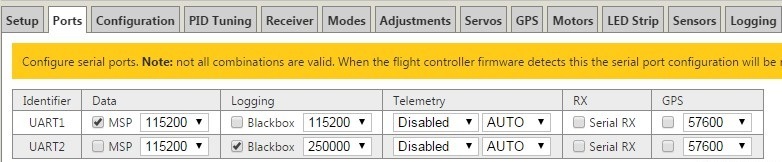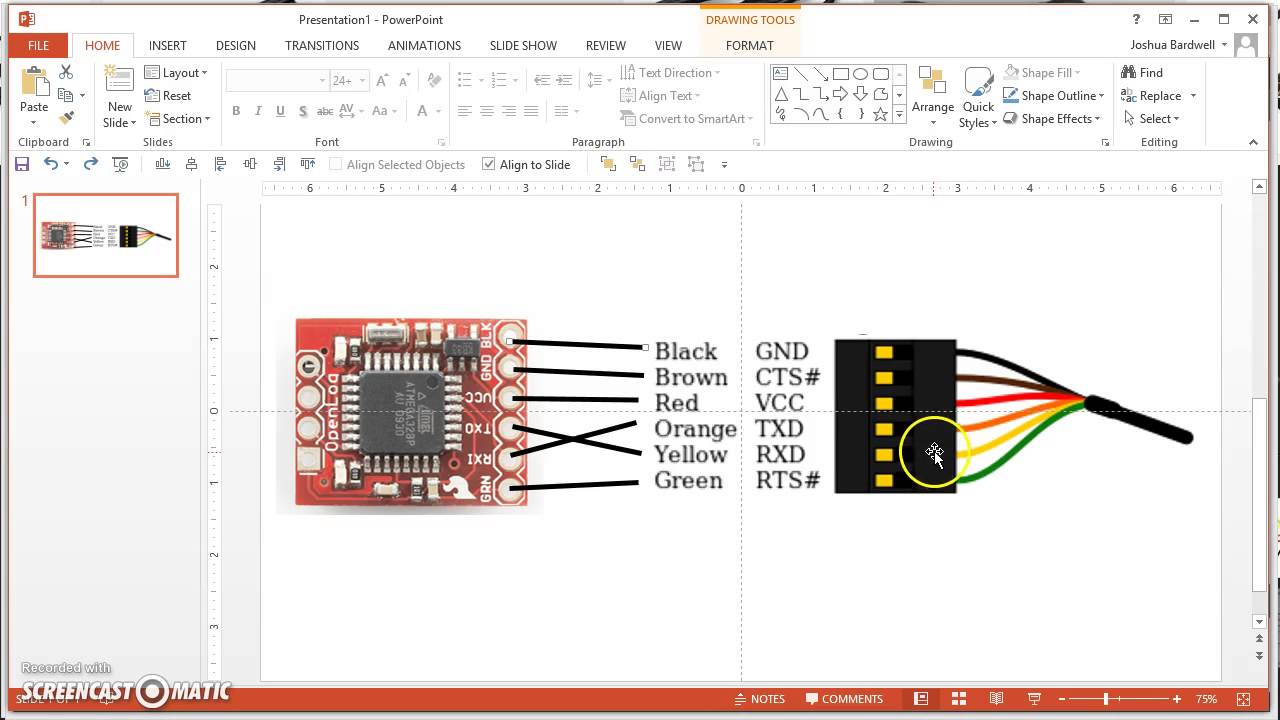In this guide we will walk you through the process of how to install and setup your openlog black box flight data recorder for your naze32 (or similar) flight controller.
If you purchased your unit from Unmanned Tech, then it will already come with a recent version of the black box firmware pre-installed, so you should be able to just connect it up to the TX telemetry port on your cleanflight flight controller.
Connecting your Black Box
Depending on your flight controller, most will have a telemetry port that is labeled on your flight controller. However most of the cases this is shared with the USB connector, and is limited to 115200 baud. If you can its best to connect the black box to a UART2 (pins 3,4 on Naze32) as you can then set this to record data at 250000.
As an example here is the best way to connect it to your Naze32 to the UART 2 port on RC pins 3 and 4. The openlog is powered from the ESC connector rail.
Enabling black box in cleanflight
In cleanflight you must enable black box recording in the configuration tab. Otherwise you can use the CLI to enable this by entering the following commands:
feature BlackBox
set blackbox_device = SERIAL
Doing it via the cleanflight GUI is found in the other settings box.
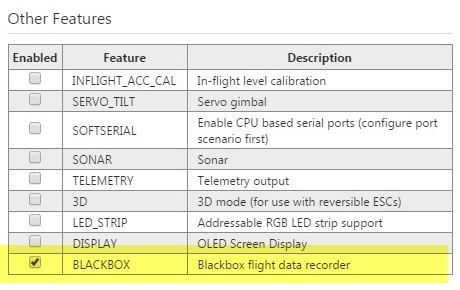
And you will also need to configure the ports to enable the black box feature. In hte image below we are using UART2 for logging and have changed the baud to the fastest possible value.
Configuring the openlog black box device
Its important to set the baud rate on the black box to the same as what you have reconfigured the telemetry port on your flight controller (set on the ports screen in cleanflight). This is set by adding a text file on your SD card.
-
Create a file on your SD card can call it
CONFIG.TXT -
Open that file and add the folowing text to the file to configure the openlog black box device:
250000,26,3,0,1,1,0
baud,escape,esc#,mode,verb,echo,ignoreRX
The first number is the baud rate, and this should match the port you are using, if you are using UART1, then set this to 115200, so the file would have the following contents:
115200,26,0,0,1,0,1
baud,escape,esc#,mode,verb,echo,ignoreRX
Depending on the class of SD card you are using, you might get drops in data, so its always best if possible to use a class 10 micro SD card. Otherwise you should reduce the baud rate to something lower.
Once complete you should be able to see the log files appearing onto the SD card after your flight. If you have any issues just let me know and I will try to help. The files will be saved onto the SD card as a CSV file that you can view in excell, but there is also a great Chome App (Blackbox viewer) that you can use to view the logs, and there are even some other tools you can use to overlay the logs onto your FPV video as shown.
Upgrading the Firmware on your black box flight data recorder
If you need to upgrade the firmware you will need to use an FTDI adapter board. You will need to connect it as shown in the video below and upload the firmware via the Arduino IDE. You can download the latest firmware for your openlog black box device from github