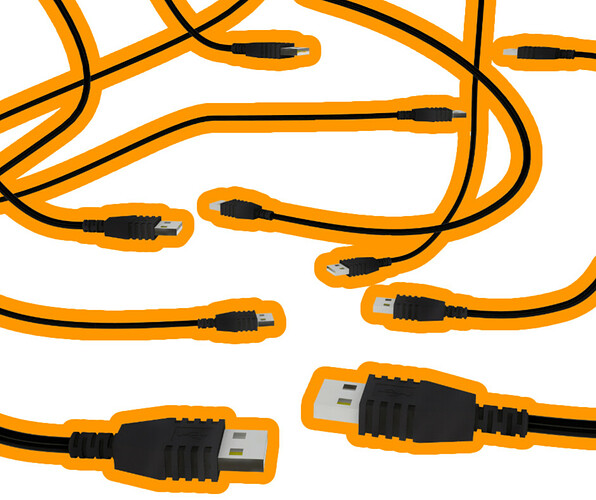If you’re an FPV drone pilot using Betaflight as your flight controller, you understand the excitement and thrill of flying your drone. However, one of the most frustrating experiences you may face is when your drone refuses to connect to Betaflight. This can prevent you from accessing important features and functions, limiting your ability to fly with confidence and precision. In this article, we will delve into the most common reasons why your FPV drone may not be connecting to Betaflight and provide practical solutions to help you resolve the issue. Whether you’re a seasoned pilot or just starting out, this guide is tailored specifically for Betaflight FPV drone pilots and will help you get back in the air in no time.
First Thing: Check for Any Hardware Issues
Hey there, fellow FPV pilots! Before we dive into the reasons why your drone may not be connecting to Betaflight, let’s first do a quick check to make sure it’s not a hardware issue. Trust me, it’s always best to rule out the simple stuff first.
Here’s what you can do:
- Check the LED’s: Plug in the USB or connect power to your flight controller and take a look at the LED’s. If they’re working, it’s a good sign that the hardware is functioning properly.
- Check for excessive heat: If anything is much hotter than usual, there’s a chance that there could be a hardware issue with your flight controller.
- Check the startup beeps: Plug in the battery and see if the drone makes the usual startup beeps. Keep in mind, if the configuration or firmware has been corrupted, the normal startup procedure may not work.
- When you connect via USB to your PC, do you hear the usual USB connection sound? Can you see any new USB devices in the device manager? If yes then it is likely just a driver issue.
In general, it’s best to just check the LED’s and excessive heat on your flight controller, as these are the easiest and most reliable indicators of hardware problems. Good luck and happy flying! If you want to learn more, we have a detailed flight controller hardware guide here - How to tell if your flight controller MCU / CPU is dead, or has just been bricked (unmannedtech.co.uk)
Issue 1 - USB Port/Cable Issues
Something I see fairly often is that there is some physical issue with the USB port, or USB cable, its a relatively trivial issue but its always worth double checking.
Solution 1 - Check USB Cable
First things first, let’s double-check the cable itself. Try using the same cable with another USB device to make sure it’s working. Keep in mind that some cheaper USB cables are power-only and don’t have good data lines, so it’s always best to use a quality cable that you know is working.
Solution 2 - Check USB Port
Next, take a look at the USB port on your drone. Sometimes, the port can get damaged or worn out over time. Check for any dirt or debris inside the port and gently wiggle the cable to see if there’s an intermittent connection. If you notice any of these issues, it’s possible that the USB port is physically damaged and may need to be replaced. However, if you’re not experienced with soldering, it may be best to consult an expert for assistance.
Solution 3 - Make use USB Port Has Sufficient Power
Last but not least, let’s make sure your USB port is outputting enough power. Sometimes, when using a USB hub, it may not provide enough power for the flight controller to function properly, especially if you have other devices connected to it, like a receiver. To avoid this issue, it’s always best to use a direct USB port on your computer.
So, there you have it, FPV pilots! By following these simple steps, you can ensure that your USB port is providing enough power to your flight controller and avoid any potential issues.
Issue 2 - Driver Issues
Have you ever experienced an issue with your drone not connecting to Betaflight because of USB port glitches or driver issues? It’s a common problem, but don’t worry, I have a solution for you.
Solution 1 - ImpulseRC Driver Fixer
Before we get into the nitty-gritty of fixing this issue, let me suggest trying out a quick and easy fix first. What we’re going to do is reinstall the drivers for your drone using a neat little application called the ImpulseRC Driver Fixer.
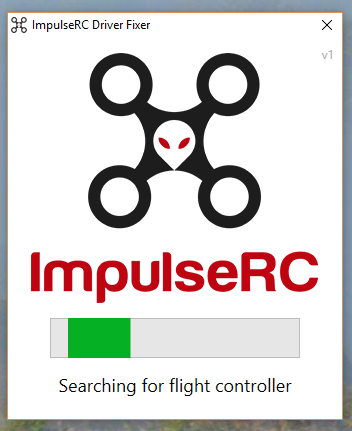
- Download and install the impulseRC driver fixer - see our guide
- Open the application, connect your flight controller via USB and it will automatically install the required drivers for you.
- Now select the relevant COM port in betaflight and it should connect fine.
Solution 2 - Zadig Drivers
Another way to get the correct drivers is to manually install the USB drivers with a tool called Zadig. Its a litlte more technical but still works realy well.
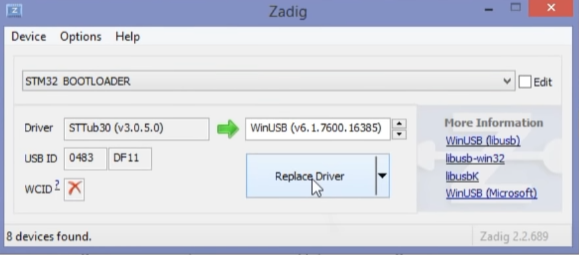
- Download Zadig and open the application.
- Then select “STM32 Virtual COM Port”.
3 .Then select a target driver and hit reinstall, this will depend on the flight controller you are using. - Try connecting the drone to Betaflight.
Solution - Try Another Computer
Sometimes, particularly with windows 11, there can be some strange permission issues that will result in windows blocking access to unknown USB devices. So, to check if this is the issue, the easiest option is to try a computer that does not have windows 11 installed (if possible). Then if it does work you can then investigate resolving the permission issues on your windows 11 PC instead of troubleshooting your drone.
Issue 2 - Firmware Issues
If you accidentally flashed the wrong firmware onto your flight controllerr, or configured something incorrectly and applied it, you may accidentally brick your flight controller. This has also been known to happen sometimes on flight controllers after a crash/voltage spike where the EEPROM gets corrupted. Fortunately this is easy enough to resolve by reflahsing the firmware in DFU mode. It requires a few more steps that a regular firmware flash, but if you follow the steps below you will be done in no time.
-
Power your flight controller into bootloader mode. To do this you will need to press and hold the boot button (or short the boot pads) while applying power to the board. Please consult the manufacturer on the location of this on your drone. Usually, you will be able to tell it is in bootloader mode because the LEDs will be on consistently, and not flash (but this can vary depending on your flight controller).
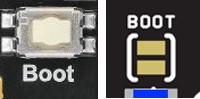
-
Once the board is powered in DFU mode, you should be able to connect to it via DFU mode in betaflight:
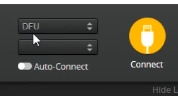
If you do not see this option yet, then you will likely need to install teh DFU drivers (using impulseRC driver fixer/Zadig as mentioned above in this article. -
Now you can proceed to reflash the correct firmware onto your flight controller, once installed it should connect normally again to your drone so you can load the CLI defaults onto this. If you are not sure what firmware you should use for your drone/flight controller, please contact the manufacturer as they will be able to help you. Loading the wrong firmware onto your flight controller could re-brick it again or if use in flight could have some unexpected behavour, so always make usre you use the correct firmware target.
Issue 3 - Incorrect BetaFlight Configurator Version
While rather uncommon, I have seen a situation of pilots using ancient versions of Betaflight Configurator GUI to connect to their drone that uses a new version of betaflight firmware.
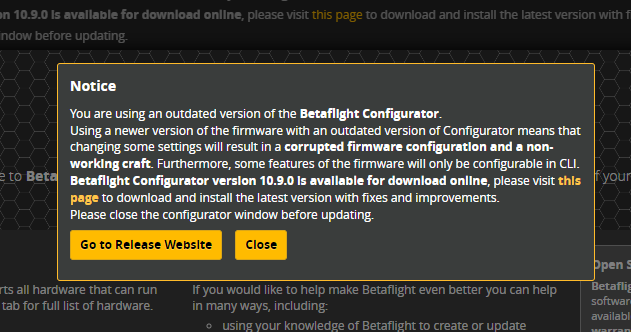
Solution - Update BetaFlight Configurator
Its fairly obvious as when you open the configurator it will pop up saying that you need to update it if you are on an old version, but none the less, its always worth double checking you have the correct version if you have any issues connecting to your drone.