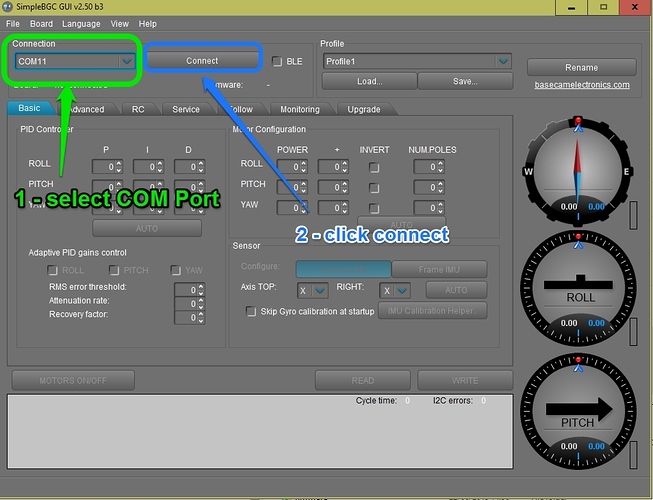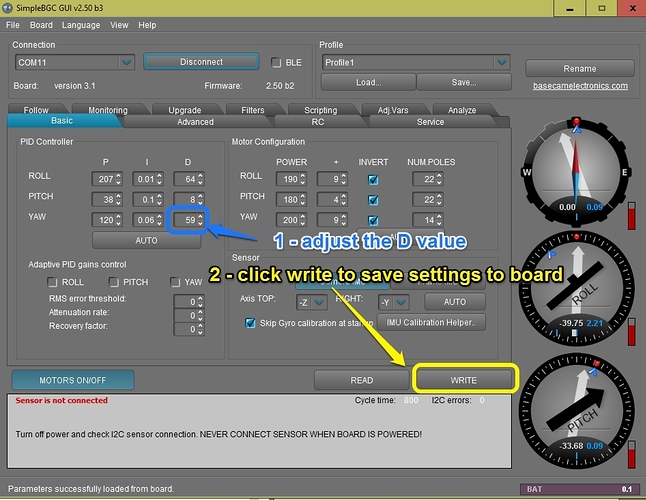Here is a quick tip on how you change the D value on your alexmos gimbal incase you are having some resonance issues on a particular axis.
The first thing to do is to download the latest version of the alexmos GUI which can be downloaded here Once downloaded, simply extract it to your desktop (or anywhere else on your PC)
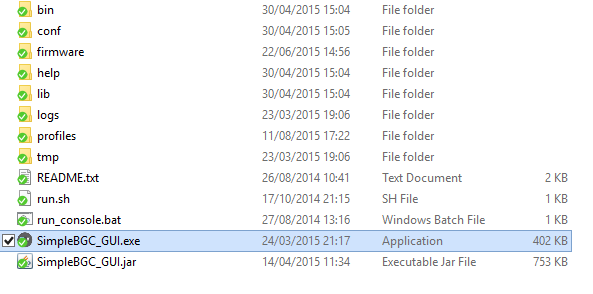
One you have downloaded the software you will need to open it by clicking on the SimpleBGC_GUI.exe file to open the application. Now you should also connect the USB cable into your gimbal controller. Once connected you should be able to select the board by choosing the appropriate COM port from the dropdown, and click connect.
After a few seconds you will see some values appearing in the GUI, and also the guages will move according to how you move your gimbal. Now you can adjust the varius PID values that you need to, Once you have selected the new value you must remember to click the write button to save the value to your board.
Using Alexmos AutoTune
I usually prefer to fine tune the gimbal PIDs manually as I find it gives the best results, but the autotune function provides a great starting point to get started. A gear tutorial on how to use the autotune function is shown below: